The UK tax system can feel a bit overwhelming. Working out what you’re responsible for, what you need to do, and when you need to do it is only the start. It sometimes feels like learning a new language, especially with all the different terms and phrases HMRC uses.
If you’re not an employee, it’s important to get to grips with the basics of how tax works. Otherwise, it’s easy to make mistakes that could lead to penalties or extra charges.
Take the SA100 tax form and Self Assessment, for example. You’ve probably heard that you need to complete a Self Assessment, but did you know the SA100 form is the main part of that process?
Most people think of “Self Assessment” as the whole thing, but the SA100 is the actual form you fill in to complete it. Self Assessment is simply the name of the process, the SA100 is what makes it official.
What is an SA100?
The SA100 is an eight-page tax form required for anyone eligible for Self Assessment. It covers all types of income, including interest, dividends, pensions, annuities, and state benefits.
The form also allows you to include tax relief details, such as gift aid or charitable donations, and helps address overpayments or underpayments by letting you report tax refunds or outstanding liabilities.
Ultimately, the SA100 is what HMRC uses to calculate your tax obligations, making it the most important part of self-assessment. However, it might not be the ONLY part of it. Depending on your circumstances, you might need to fill in additional forms to report income from sources such as capital gains, UK property or foreign gains.
Considering how important the SA100 is, you need to understand how to access it, fill it out and send it to HMRC. Let’s take a closer look at the SA100 form and break it down into easy-to-follow steps…
Who must complete an SA100?
While most people assume only self-employed people need to complete a self-assessment, the truth is that anyone who has untaxed income must fill out an SA100. All forms of income in the UK are eligible – meaning you’ll need to complete an SA100 if you’re any of the following:
- Self-employed
- Company director who receives income from non-PAYE sources
- Employed people with untaxed tips and commissions
- Landlords and let owners who have rental or holiday let income
- People living in the UK earning income overseas
- Sellers who make taxable gains on asset sales
- People running side businesses
- High earners with over £100,000 in income
Essentially, most forms of income in the UK that fall outside of the standard PAYE employee system will mean you need to complete an SA100 form. That doesn’t mean you’ll always have to pay tax – it just helps HMRC calculate whether you owe any and how much it will be.
{{tax-guide}}
The SA100 form explained
If you’re comfortable completing your tax return online, then you’ll be able to fill out the SA100 via the self-assessment website. Visit this page and either log in to an existing Government Gateway ID or make a new one to get started. Alternatively, you can call HMRC and request a paper form.
The form is designed to analyse all of your potential sources of income from self-employment or business. If a type of income you have isn’t covered by the SA100, there’ll be a supplementary form to fill out too.
In brief, the SA100 contains the following sections:
- Personal details, including date of birth, tax reference number, national insurance number, etc
- A supplementary income question page that helps determine which additional forms you will need to fill out.
- Income fields that assess all forms of income, including interest, dividends, pensions and annuities.
- Tax reliefs such as pension schemes and charitable contributions.
- Student loans and state benefits.
- Tax over/underpayment fields
- Additional information to detail your appointed tax adviser, if applicable
To help make things easier for you, we’ve created a step-by-step overview of the SA100 to help explain what you need to fill out.
Completing the SA100: a step-by-step walkthrough
Once you have your SA100, you’ll need to complete it to the best of your ability. Here’s a walkthrough of each page and what you need to include:
- Gather all necessary income documents to help fill out the SA100. These include your P60, P11D, expenses record, profit/loss accounts, pension contributions, etc. If you're new to Self Assessments and managing expenses, we'd recommend you checking out our article "how to record, store and backup your expense receipts".
- Decide whether you want to fill in the form online or on paper. If completing it on paper, enter all figures as accurately as possible and mark any mistakes with a clear strike-through. Please note that Self Assessments completed via post have an earlier deadline than those done electronically.
- Carefully read through the ‘What makes up your tax return’ page and mark any applicable fields, then retrieve the appropriate supplementary forms from the ‘Supplementary pages’ heading on this page. For example, if you have been an employee during the tax year, you’ll need to tick ‘yes’ for the employment section and then mark down the number of supplementary pages you need to include.
- For the ‘Income’ page, you’ll need to complete the ‘interest and dividends from UK banks and building societies’ section first. This includes any and all interest gained on bank, building society and savings accounts, as well as dividends and other qualifying distributions from UK companies. You’ll also need to report any income from life annuities and any interest received in a non-cash form. Do not include any interest gained from ISAS or save-as-you-earn schemes.
- Fill out the ‘UK pensions, annuities and other state benefits received’ fields. If you’ve taken out lump sums during the tax year, you’ll need to include them here.
- Complete the tax reliefs page with all the relevant information – be careful not to include any contributions made to your employer’s pension scheme because they are deducted from your pay before tax. You don’t need to calculate how much these reliefs will be worth – simply note down the total amounts in areas such as charitable giving.
- For the Student Loan field, if you’ve received a notification from the Student Loans Company stating your repayment of an income-contingent loan was due before 6th April, mark this down and HMRC will use your current plan/loan type. If not, note down the amount of student loan repayments your employer has deducted on your behalf.
- If your income is over £50,000 and you or your partner receive Child Benefit, you’ll also need to fill out the High Income Child Benefit charge section.
- The final few sections are highly dependent on your personal circumstances – such as whether you receive marriage allowance or have incorrectly claimed under the coronavirus support scheme. Fill them out if applicable.
- The final part of the form, ‘Finishing your tax return’, is slightly confusing as it mentions payments on account, etc. Realistically, the final section is solely aimed at trying to resolve any outstanding tax payments you have on file. If you need to include information about tax underpayments, you’ll also need to tell HMRC whether you’re happy for them to take automatic payment by adjusting your tax code. For overpayments, you can provide your bank details so HMRC can repay the amount directly.
- Towards the end of the form, you can also provide information about your tax advisor – usually your accountant, as well as any additional supplementary information.
- The final page is mainly concerned with signatures and dates – but you should also use it to notify HMRC if you’ll be including supplementary pages or if you’ve used provisional figures.
Submission deadlines: important dates
As with most forms of tax reporting, submitting your documents by specific deadlines is important if you want to avoid penalties. Depending on what tax year we are currently in, the deadlines may change slightly, but usually, you need to aim for:
- Paper returns must be submitted by the end of October in the relevant tax year (31st of October 2023 for the 23/24 year).
- Digital returns can be submitted later, up to the end of January in the relevant year. (31st January 2024 for the 23/24 year).
If you want HMRC to collect tax from your wages and pension automatically, you need to submit your return by the 30th of December instead.
Complete your Self Assessment online with Crunch
As you can no doubt see from the steps involved, completing the SA100 form online is the most efficient method. Not only does it make it easier to fill out the right fields without making mistakes, but it will also be sent directly to HMRC. When deadlines are a factor, digital submission is clearly the best way forward.
Rather than having to worry about the self-assessment process and the intricacies of the SA100 form, why not use Crunch?
Our self-assessment service takes care of it for you, meaning we’ll take care of all of the forms and processes involved to ensure you meet HMRC’s expectations and deadlines without any hassle. Visit our self-assessment software page now to make reporting tax easier than ever.
{{pt-self-assessment}}
FAQS
How do I get an SA100 form?
You can either complete the form digitally by logging into your government gateway ID account and following HMRC’s portal, or request a paper form.
Can I download a self-assessment tax form?
No – you can only download an example form from HMRC’s website to use as a reference copy. If you want your own local version, you’ll have to request a paper copy.
What does a self-assessment form look like?
The self-assessment form is an eight-page document that includes all of the sections we’ve mentioned in this guide. It will be marked with ‘SA100 2023’ (with the date matching the relevant year) to help identify it.

.svg)
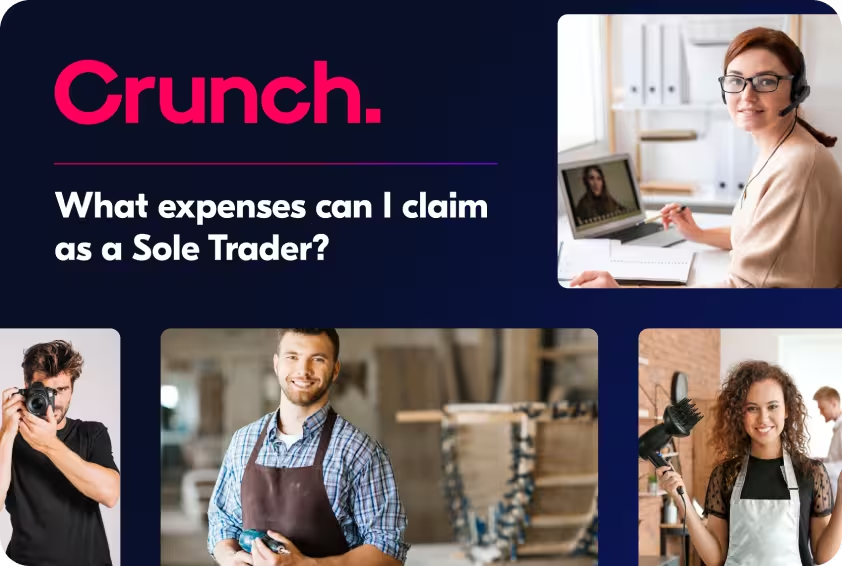


.webp)


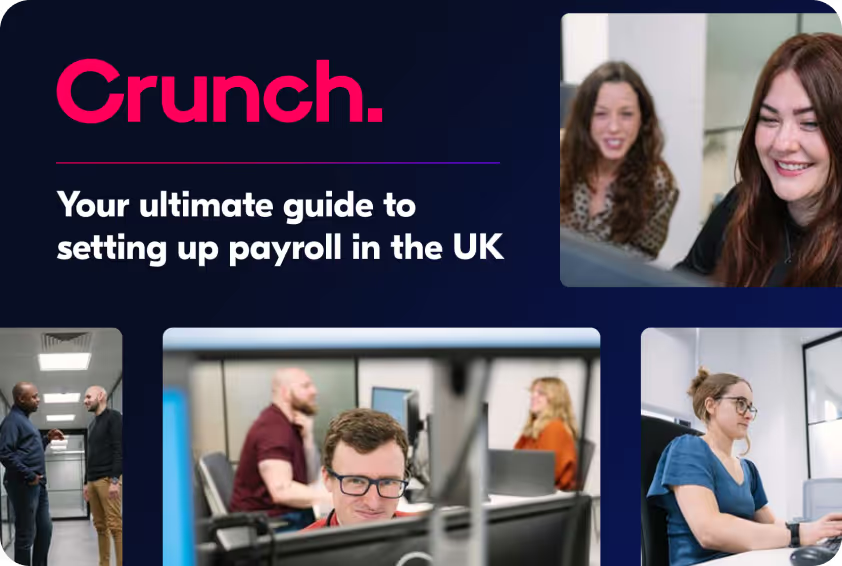


.avif)



.avif)


.avif)


