Going freelance or becoming self-employed is an exciting step, but it also means you are now responsible for managing your own taxes. To get started, you will need to set up a personal tax account with HMRC.
Think of this account as your own secure online hub. It makes dealing with HMRC and eventually submitting your tax returns much more straightforward.
The best part is that it is completely free and usually takes about ten minutes to set up. We have broken the process down into ten simple steps below.
But first, let’s look at the basics: why do you actually need one?
Benefits of setting up a personal tax account
Setting up your personal tax account with HMRC offers several great perks. It makes handling your taxes much more straightforward because you can manage everything online and all in one place.
Your account gives you quick access to tools that help you keep an eye on your income, track expenses, and stay on top of important deadlines throughout the tax year. It also simplifies the process of submitting your tax returns and ensures you follow all of HMRC's rules.
In just a few clicks, you can:
- Check how much income tax you have paid over the last five years.
- Manage your tax credits.
- Update your personal details.
- Find your National Insurance number or Unique Taxpayer Reference (UTR).
Plus, having an account means you will get important updates straight from HMRC and can often resolve tax issues without needing to write a letter or wait on hold.
{{pt-self-assessment}}
How to set up your personal tax account with HMRC
1. Get your documents together
First things first, make sure you’ve got your National Insurance number to hand, as well as your passport or a recent P60.
2. Visit HMRC’s website
Head to the personal tax account page on HMRC’s official website, and click the green button to ‘Start now’.
3. Create your Government Gateway account
You’ll now be prompted to sign in with your Government Gateway account, using your Government Gateway user ID and your password.
If you don’t yet have a Government Gateway account, you’ll need to click ‘Create sign in details’ under the ‘New users of Government Gateway’ heading.
4. Verify your email address
You’ll first be prompted to enter your email address. You’ll then receive a verification code. Once you’ve entered that code and it has been accepted, click ‘Continue’.
5. Enter your name and set a password
You’ll then be asked your full name, and be prompted to set a strong password (10 characters or more).
6. You’ve got your Government Gateway ID!
You’ll now be presented with your Government Gateway user ID; a 12-digit number that you can use to sign into Government Gateway with the password you’ve just set.
Remember that while the two are often confused, this is not the same thing as your UTR (Unique Taxpayer Reference); the 10-digit code which identifies you or your business to HMRC.
7. Choose the type of account you need
You’ll now be asked to choose which type of personal tax account you’d like to create.
You can choose one of three options:
- Individual (for personal tax accounts, tax credits, Self Assessment and Child Benefit)
- Organisation (for limited companies, partnerships, trusts, charities and estates)
- Tax agent (for bookkeepers and accountants acting on behalf of clients)
If you’re creating your personal tax account for yourself, rather than as a limited company or on behalf of someone else, select ‘Individual’ and click ‘Continue’.
8. Set up security and verify yourself
You’ll be asked to set up some extra security measures to make sure only you are able to sign in, including providing your phone number and letting HMRC know how you want to be sent access codes.
9. Verify yourself
You’re almost there! You’ll now be asked for personal identification information such as your National Insurance number, birth date and other details about your income and employment status. Fill in all the information as you are prompted to on screen.
10. You’re ready to use your personal tax account
Voila! You’ve now set up your personal tax account.
{{st-expense-guide}}
Don't forget about HMRC's new app:
HMRC have also now launched their very own app. The HMRC app is an easy way to manage your taxes and benefits on your phone.
You can:
- Check your tax code, National Insurance number, UTR, and income details.
- View tax credits, payments, and your State Pension forecast.
- Pay or estimate your Self Assessment tax and set payment reminders.
- Update your address and personal details.
- Claim tax refunds or check gaps in your National Insurance contributions.
- Use tools for example managing your Help to Save account.
Sign in with your Government Gateway ID, and for quick access later, use a PIN, fingerprint, or facial recognition. It’s a handy tool to keep your tax affairs in check anytime, anywhere!
What now?
You can now sign in at any time to manage your taxes, update your personal information and submit your tax returns through HMRC’s portal.
Remember to keep your personal details updated - which you can do directly on HMRC’s site - and submit your tax returns each year through your personal tax account.
For more information about managing your personal tax account, head here to find out how to submit your Self Assessment tax return, and here to learn what tax you need to pay if you’re freelancing on the side. Good luck!


.svg)

.svg)
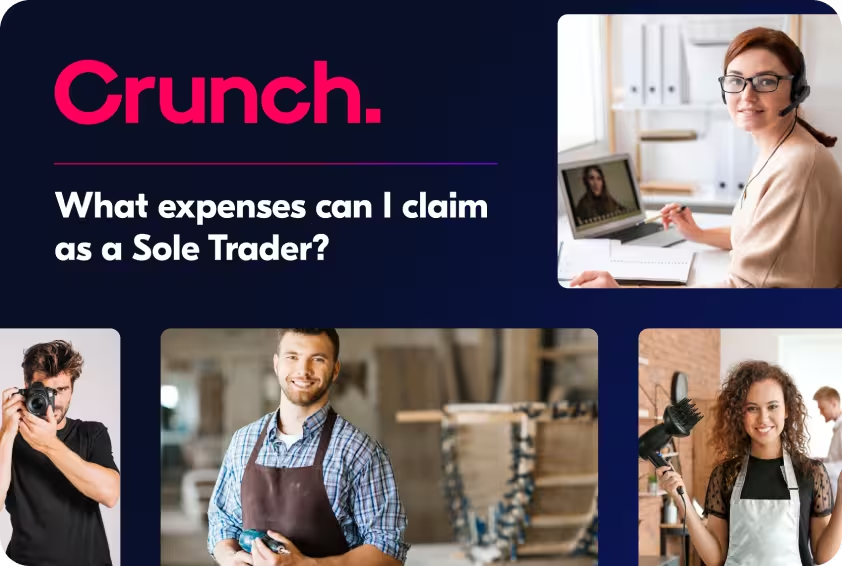


.webp)


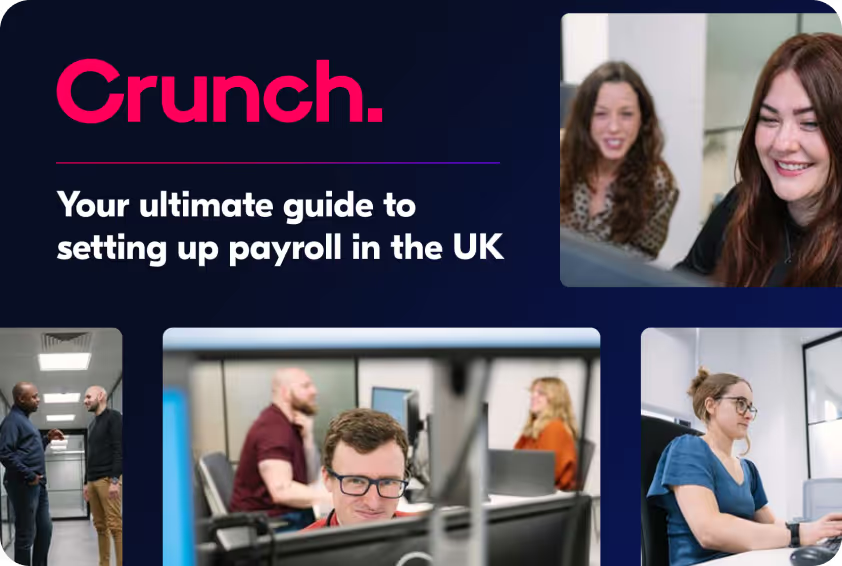


%20(1).avif)


.avif)






